Source Text Review
Source Text Review is a workflow step used to review and correct source texts for grammar, consistency, formatting, and style before translation begins.
This step is particularly useful when your translation strategy involves hired professional translators, as reviewed and corrected source texts help prevent unnecessary translation costs and improve the overall quality.
Adding Source Text Review Step to Your Workflow
Source Text Review is available as a workflow step that can be added in the Workflow Editor or in the Workflow template editor. Once added, the step becomes available to all managers working on the project.
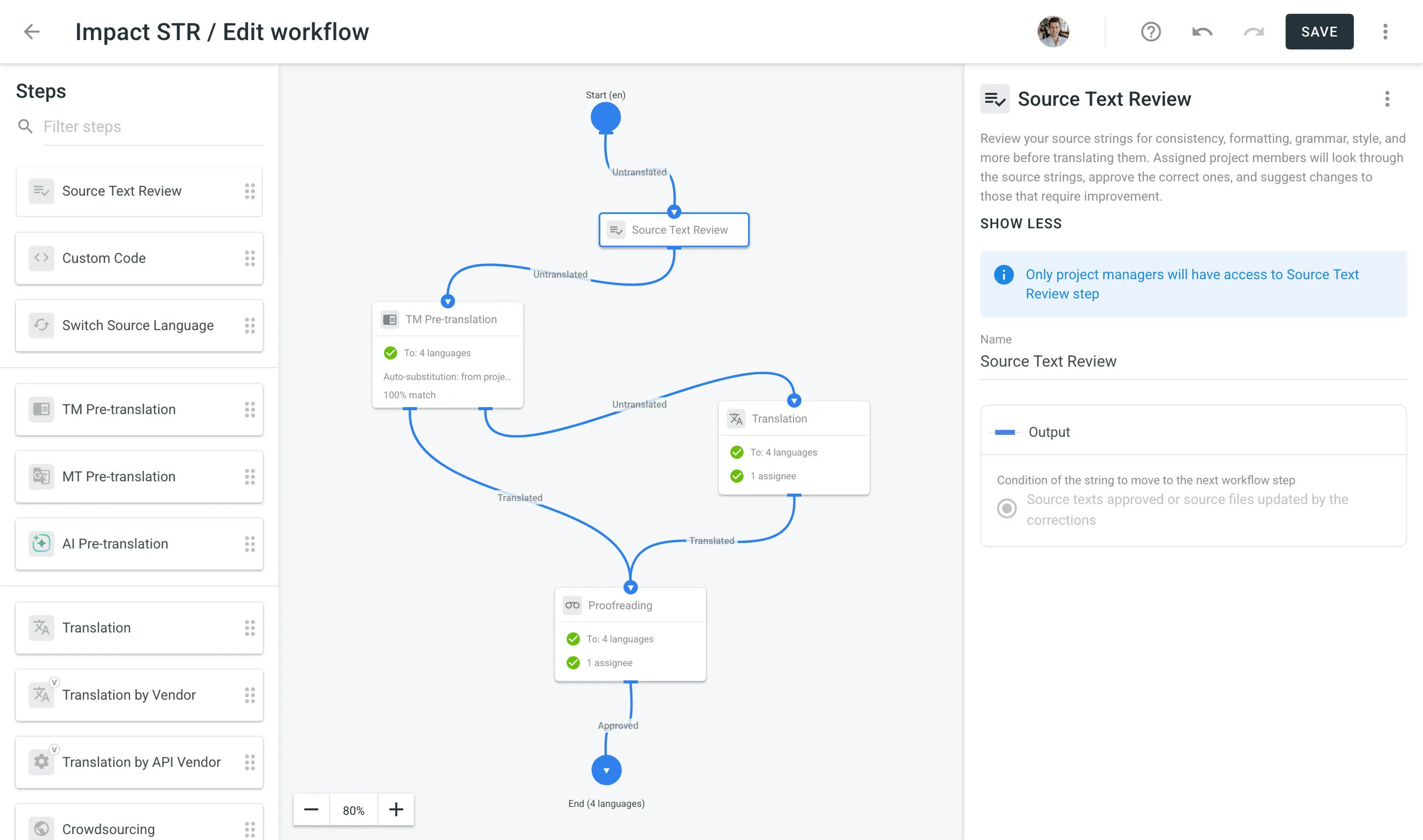
Where can I place the Source Text Review step in the workflow?
You can place it only after the Start step.
What steps can I link to the Source Text Review step?
The same steps that you can link to the Start step: TM Pre-translation, MT Pre-translation, Translation, Translation by Vendor, and Crowdsourcing.
Reviewing Source Texts in Your Project
Once you add the Source Text Review step to your project’s workflow, a corresponding section appears on the project’s Dashboard page. Click Review to open the Editor in Review mode.
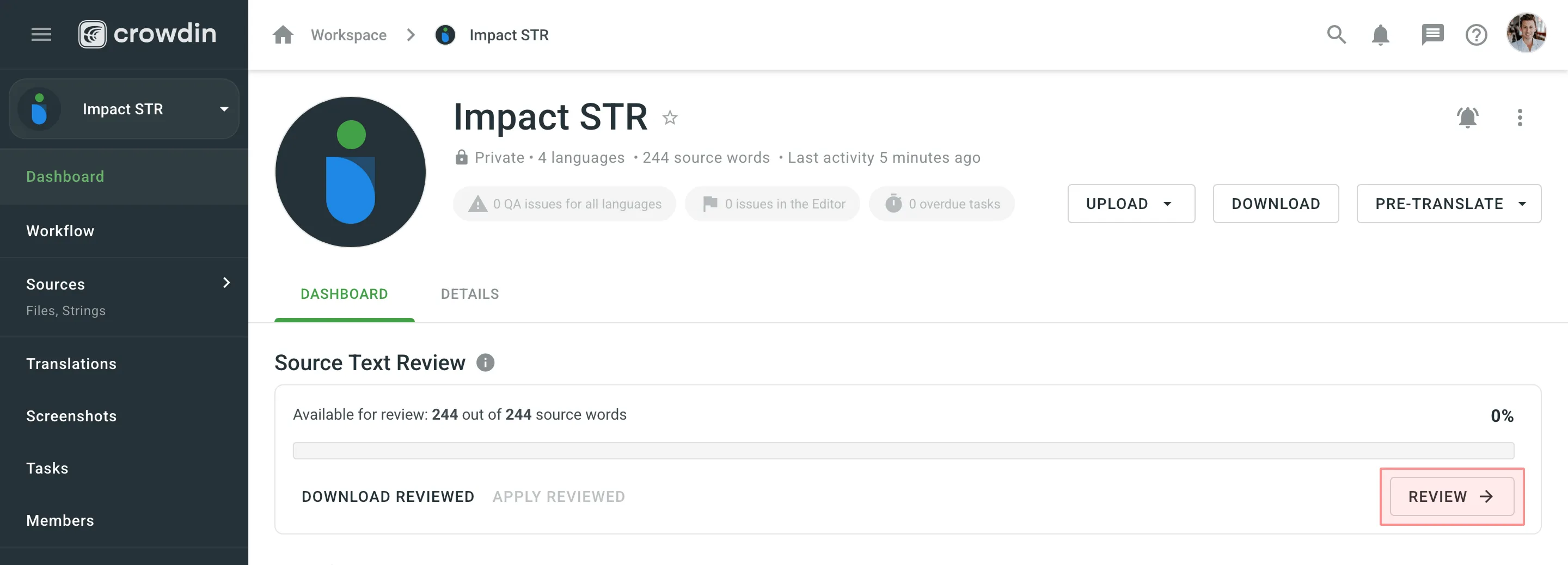
In Review mode, go through the source texts and make corrections where needed.
If the source text is correct, click Approve. The string will be marked Done and will immediately appear on the next workflow step.
If the source text requires edits, enter the corrected version and click Save. The string will get approved automatically and be marked Pending, meaning the source file requires an update with the reviewed texts.
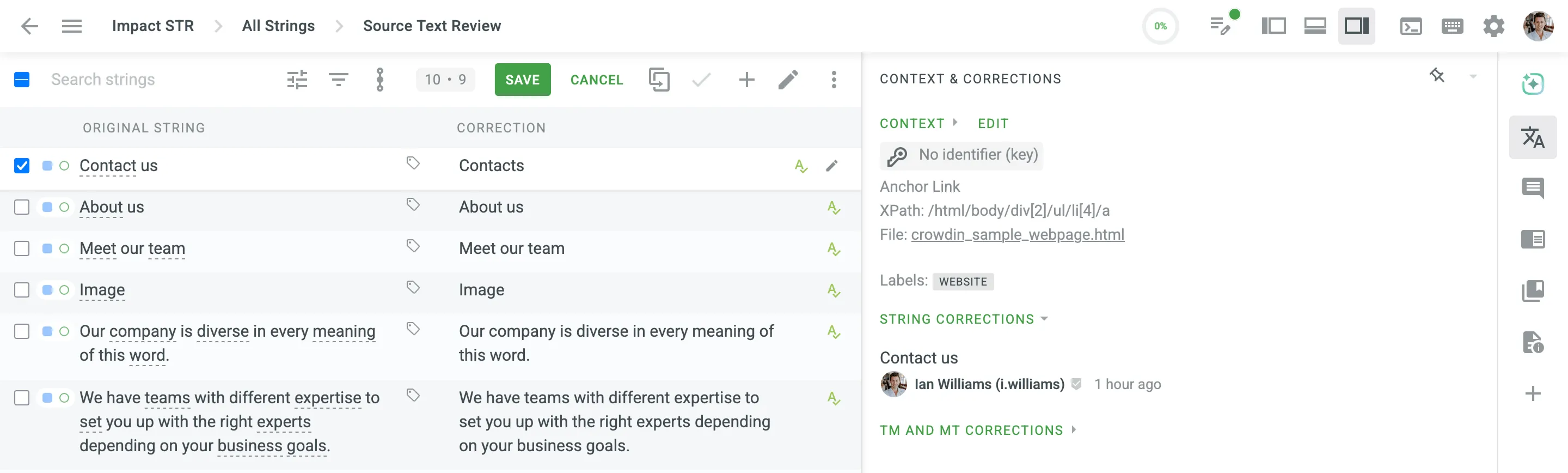
Applying Reviewed Texts
To apply all reviewed texts to the source files, go to the Dashboard page and click Apply reviewed.
If any of your corrections (New strings) differ from the original source text (Current strings), the Keep translations for changed strings dialog will appear. This dialog gives you precise control over which existing translations and approvals are kept for the strings you’ve modified.
In this dialog, review the list of changed strings:
- Keep Translations: Select the checkbox for each string for which you want to preserve the existing translations. If you do not select a string, its existing translations will be removed when the source text is updated.
- Keep approvals: Select this option at the bottom to also preserve the approvals for the translations you’ve chosen to keep.
Click Update File to confirm your selection and complete the update. After the source file update, the corrected strings will be marked Done and be available on the next workflow step.
When all strings are reviewed, the Source Text Review progress reaches 100%.
Optionally, click Download reviewed on the Dashboard page to export the reviewed source file and update your local version if needed.
Why should I download the corrected files and replace my local source files with them?
To avoid situations where a local source file later overwrites the corrected texts in Crowdin Enterprise during the next source file upload.